Automate & Schedule AWS Diagram Generation
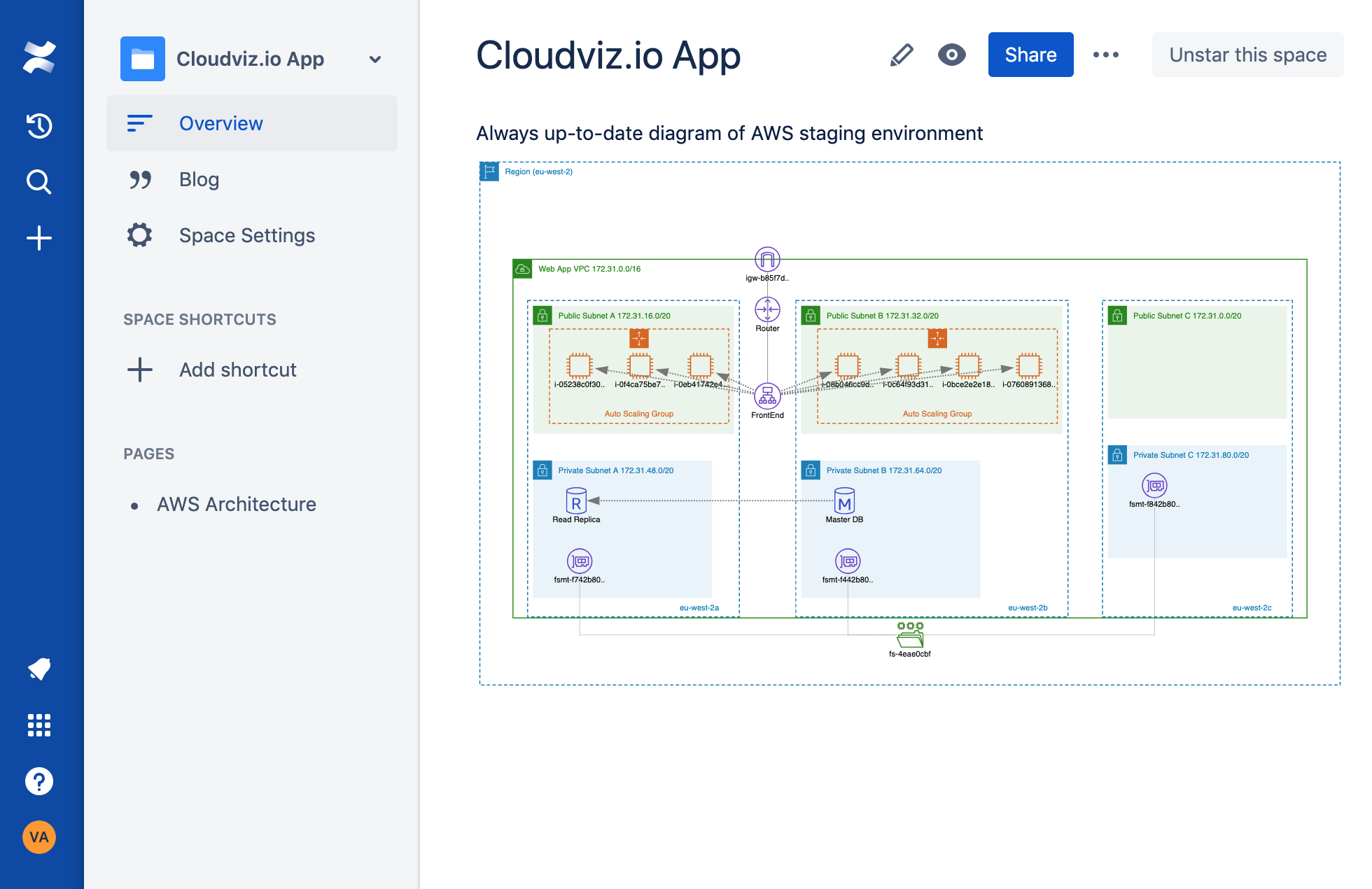

by Valts Ausmanis · August 25, 2019
Now you can schedule autogeneration of your diagrams for your AWS environments by creating automation profiles. Our app will do all the hard work so you don't have to spend time on refreshing and maintaining actual diagram of your AWS infrastructure
Scheduling & Automation
It's easy to schedule diagram autogeneration. Just go to the Automation Profiles section and create the automation profile.
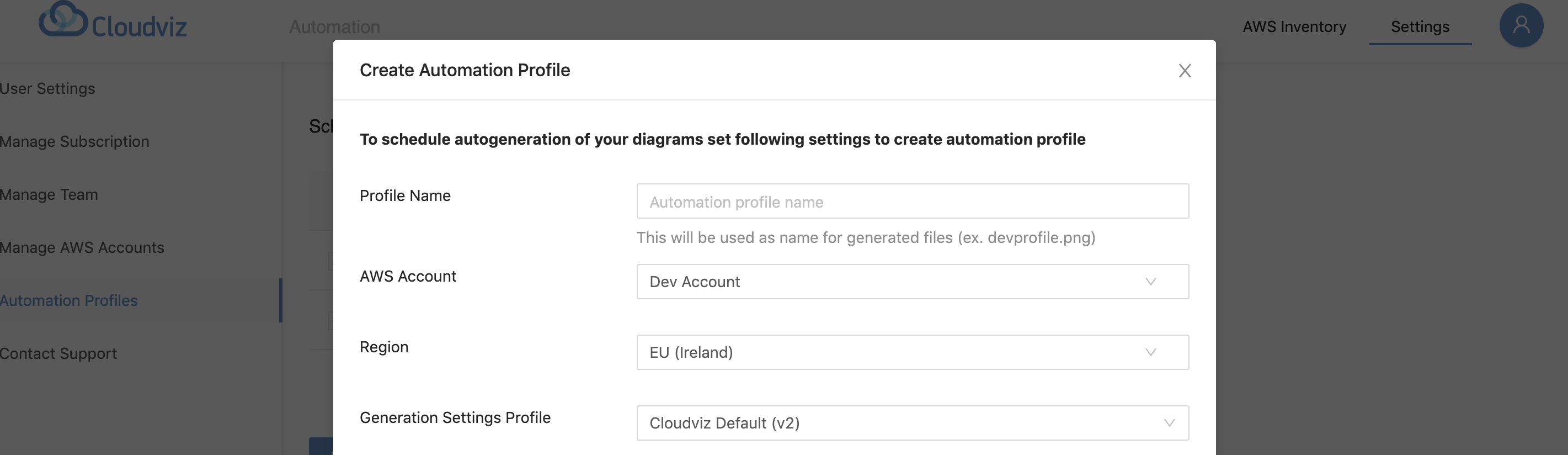
We will generate your diagram based on your chosen settings like AWS account, region, generation settings profile, generation file types, generation frequency etc.
When the automation profile created our app will perform diagram generation for you.
Diagram Generation & Storage
All the diagrams are generated in memory and no data is stored on disk. This makes our tool really useful for companies or individuals who need to have more control of where the generated data is stored and who is accessing it.
Our app will store generated diagrams on S3 bucket located in your AWS account which is used for diagram generation. We suggest to create new S3 bucket fully dedicated for our tool to store the generated diagrams. This means that you will have to update your existing cross-account role policy to give our tool access to this bucket.
Good Usage Of Existing AWS Services
As diagrams are stored in your S3 bucket you have all the control what to do next by using different AWS services. Like configure SNS to send notifications to you and your team when new diagram is generated and give read access to your team members.
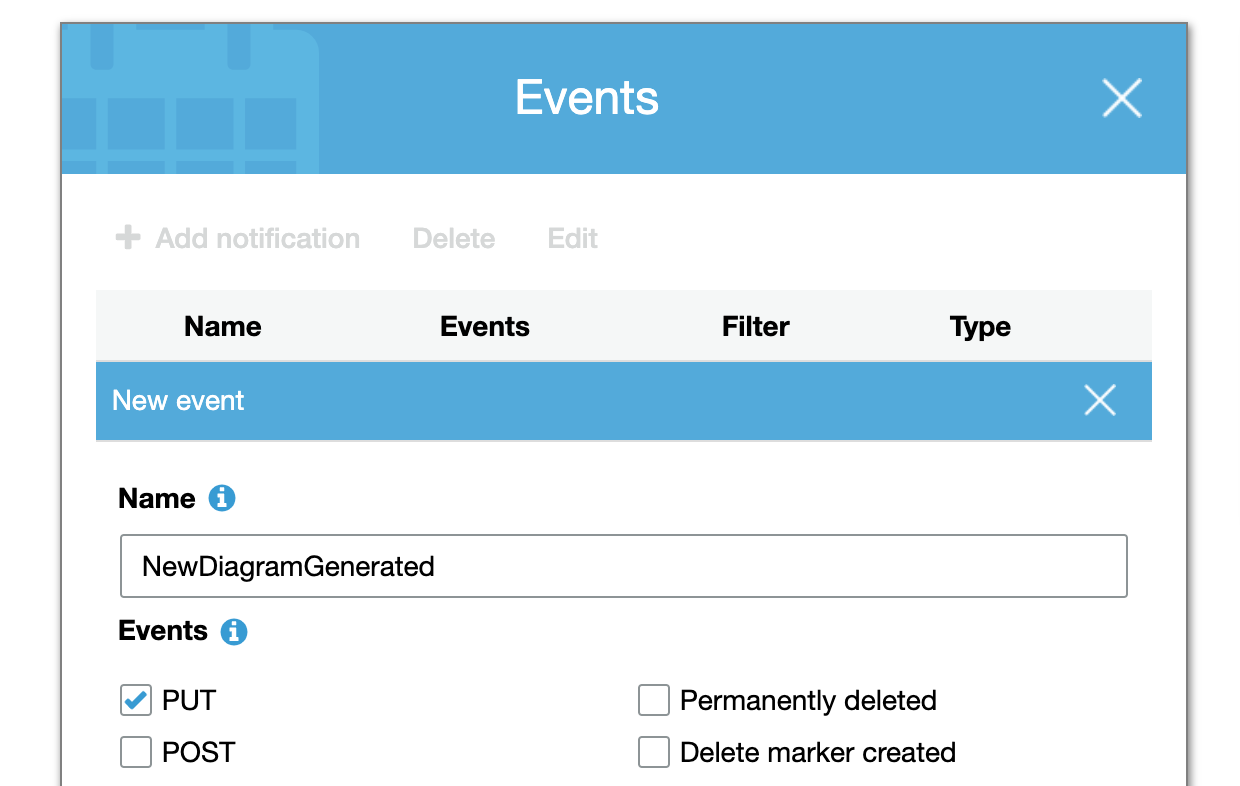
Embed generated diagrams into your Confluence, wiki or different dashboards - so you and your team will always have an updated diagram of your AWS environment
Embed Diagrams In Confluence
We have developed automation profiles to be flexible to support different use-cases like keeping previously generated diagrams to have visual information (and non-visual like JSON files) of your AWS environment and ability to see what changed during the time. Another use-case would be to keep only one version of generated files in order to have always updated one AWS diagram file.
It's possible to embed diagram (as S3 link) in Confluence so that your team can open page and see visual overview of your current AWS environment, stage or specific services (based on what you have specified in your generation settings profile)
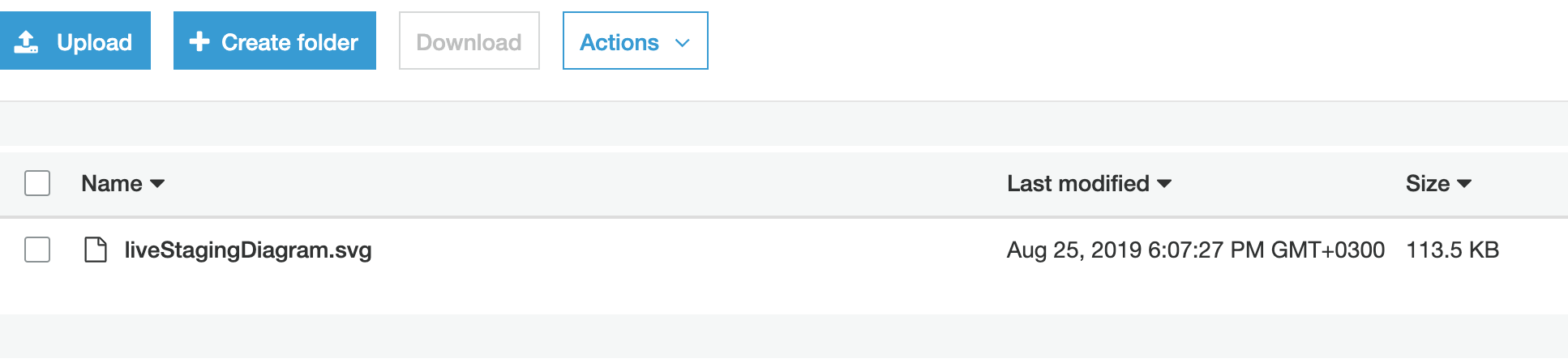
Most likely you have created bucket with "Block all public access" setting ON. In order to embed diagram in Atlassian hosted Confluence (like https://< yourcompany >.atlassian.net) it's necessary to make generated diagram image publicly accessible:
- Change block public access (bucket settings) to something like this:
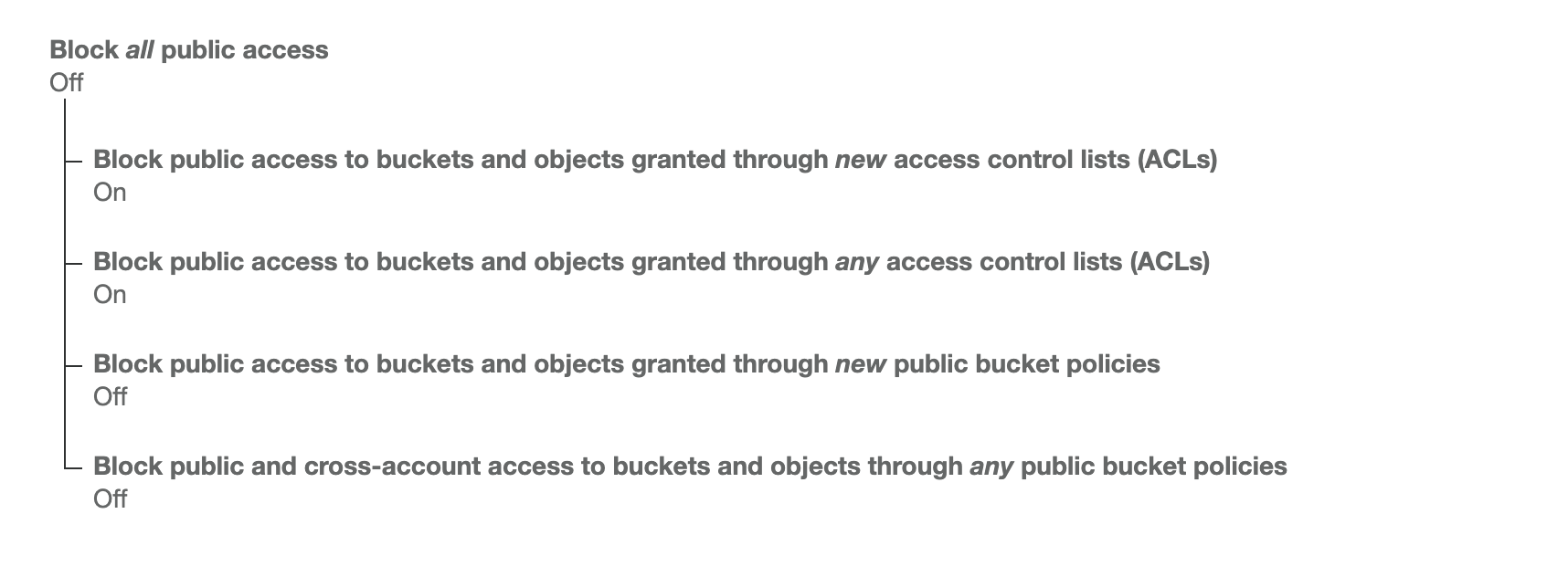
- Make only specific diagram file publicly accessible (via bucket policy):
{ "Version": "2012-10-17", "Statement": [ { "Sid": "AddPerm", "Effect": "Allow", "Principal": "*", "Action": "s3:GetObject", "Resource": "arn:aws:s3:::companyname-cloudviz/30912d554664bcaac79324b79d10ef2763a610cd/generated-documents/liveStagingDiagram.svg" } ] }
NOTE: This is just a quick example of making generated diagram file publicly available for embedding into Confluence. Remember that the same way as any publicly sharable link (from any other online diagramming tool) anyone who knows the link will be able to see the generated diagram. There are different possibilities to "limit" public access for that generated diagram like using condition keys in bucket policy where it's possible to specify originating IP address range (example your company's public VPN IP addresses)
After you have made diagram publicly (or "limited" publicly) available just edit your Confluence page and choose image insert option:
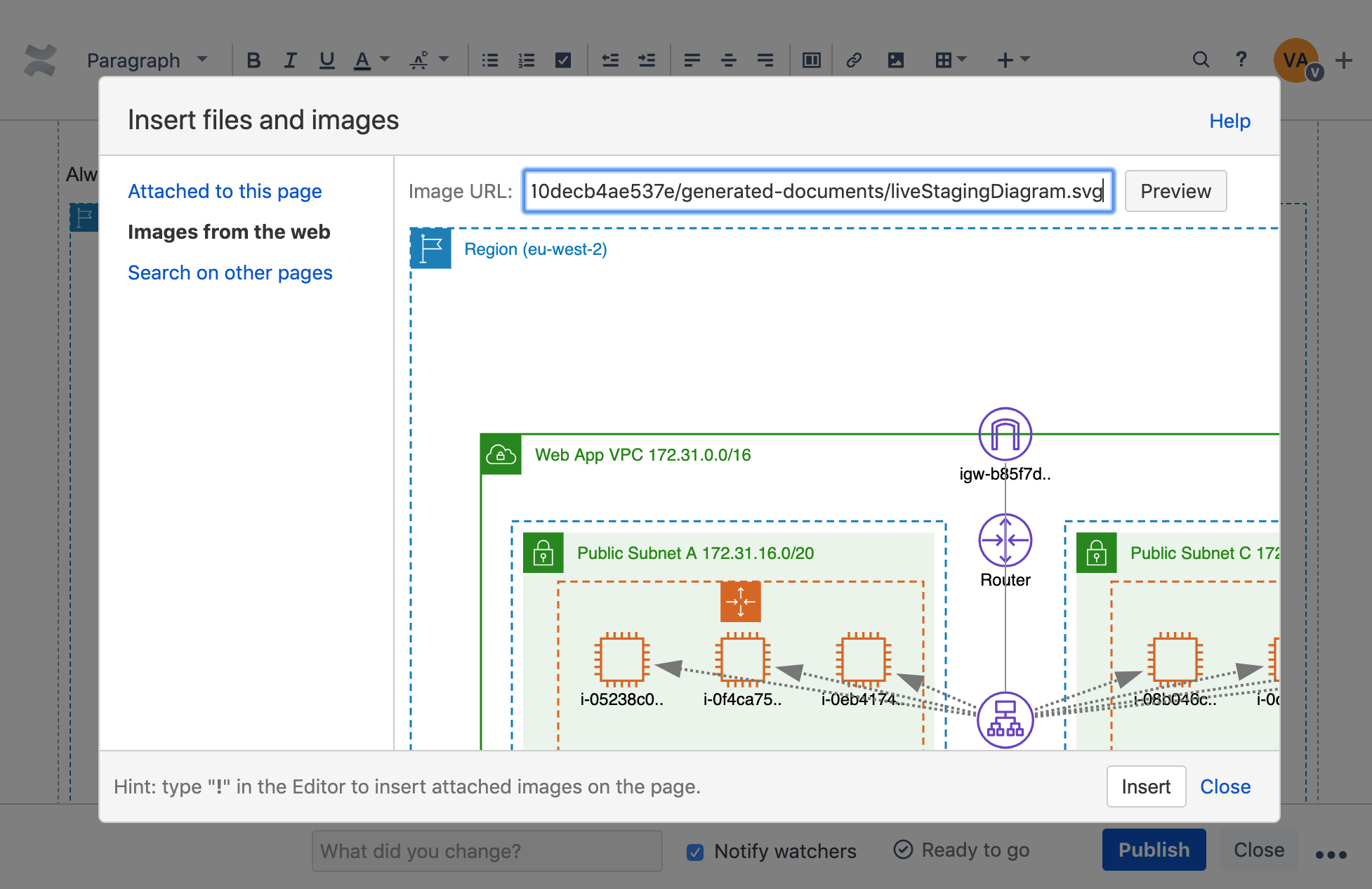
Set image size to original and save the page:
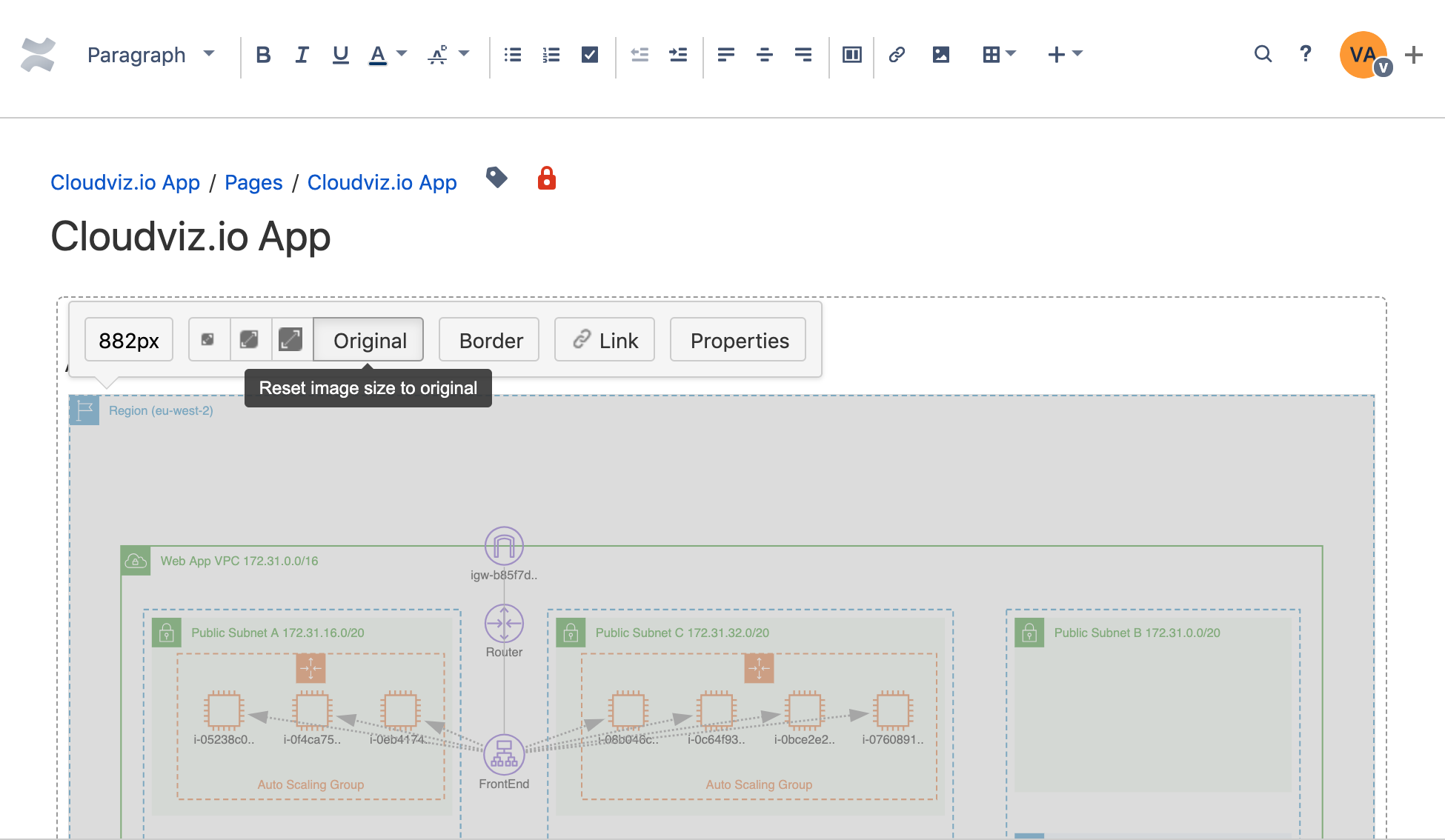
That's it! Now you have added diagram to Confluence which will be constantly updated by our tool and will show latest changes of your AWS environment.

As experienced AWS architects and developers, our mission is to provide users an easy way to generate stunning AWS architecture diagrams and detailed technical documentation. Join us to simplify your diagramming process and unleash the beauty of your cloud infrastructure
Support
Contact
Copyright © 2019 - 2025 Cloudviz Solutions SIA