Generate AWS Architecture Diagrams
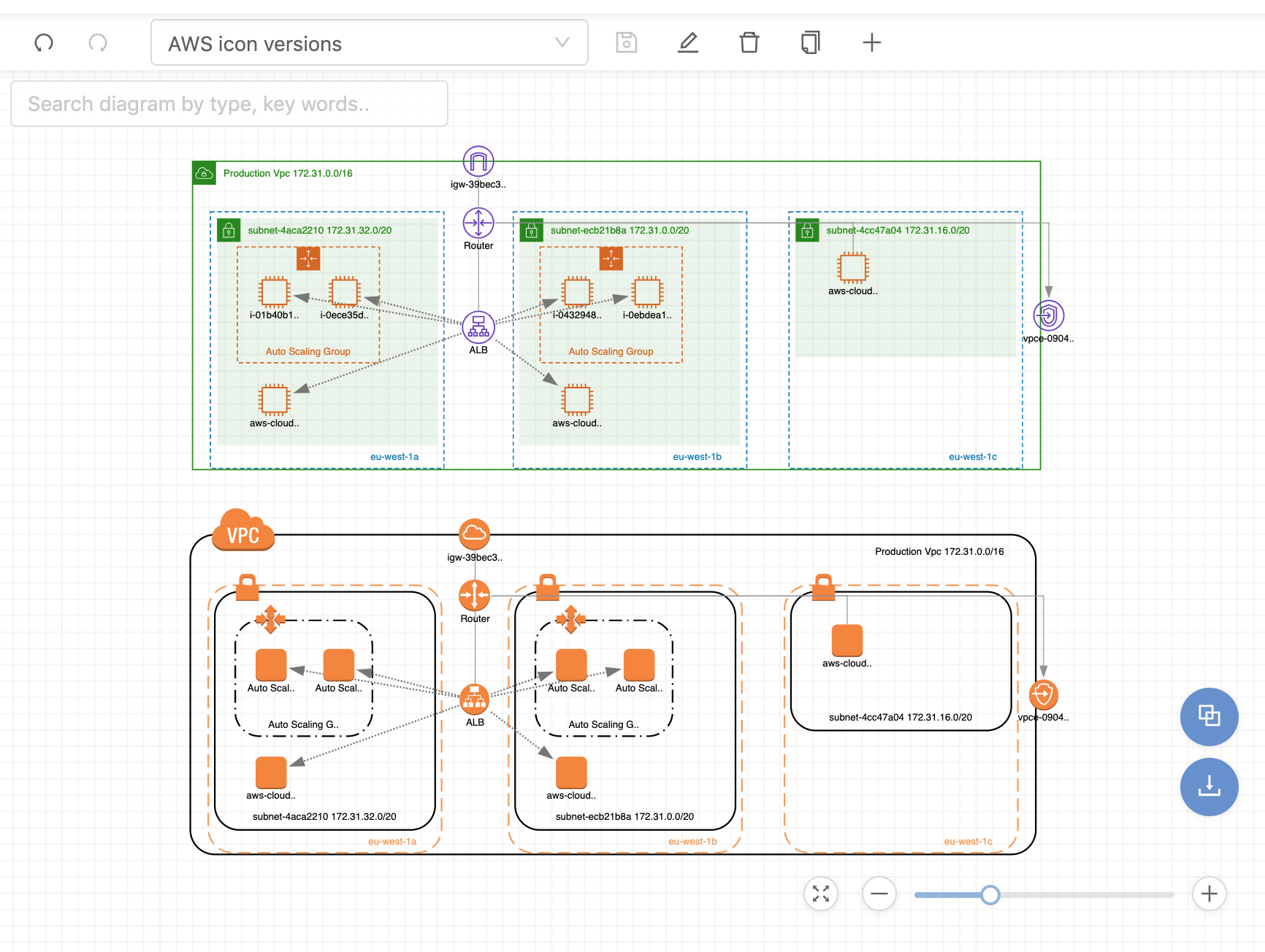

by Valts Ausmanis · June 29, 2019
Here at Cloudviz.io we know that there can be different visualization requirements for different cloud architectures. Regardless of how clever are designed and developed diagram generation algorithms there will always be the need to update your diagram based on your or your companies visual requirements. That's why we have developed our app in the way that you can set your own diagram generation settings or choose one of our default views and fine-tune these to cover your requirements
Default Diagram Views
As mentioned in previous article our app lets you quickly start to visualize and explore your AWS cloud. Instead of hard-coding all the diagram generation settings and limiting users to one specific diagram layout we have developed diagram views that give you flexibility in generating AWS architecture diagrams. View contains different diagram generation settings that you can change in order to get your desired look. We have created four different Cloudviz.io views that user can choose from.
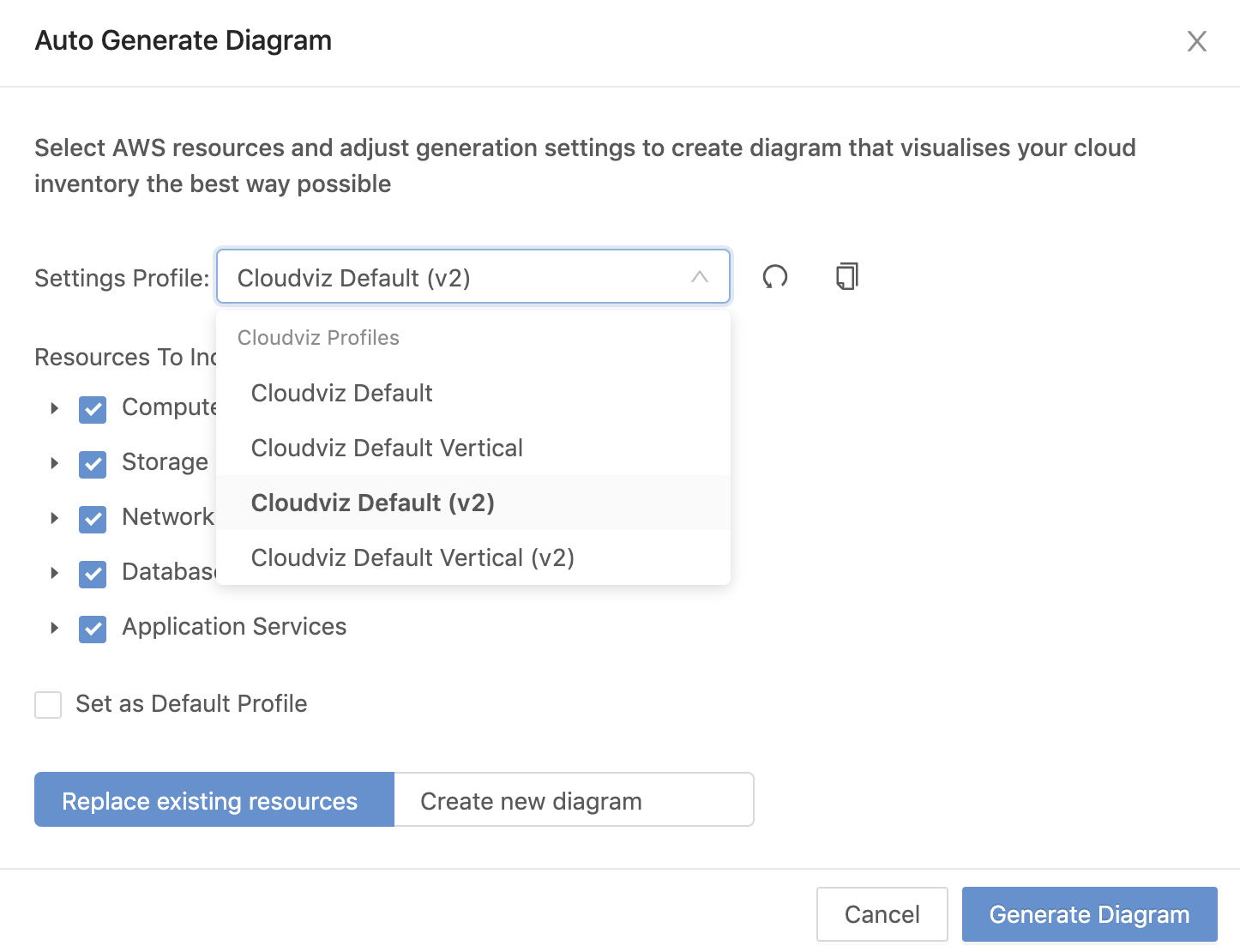
- Cloudviz Default. Generates diagrams using previous AWS icons. The availability zones for the VPC's are arranged horizontally
- Cloudviz Default Vertical. Generates diagrams using previous AWS icons. The availability zones for the VPC's are arranged vertically
- Cloudviz Default (v2). Generates diagrams using new AWS icons. The availability zones for the VPC's are arranged horizontally
- Cloudviz Default Vertical (v2). Generates diagrams using new AWS icons. The availability zones for the VPC's are arranged vertically
We support both - previous and new AWS icons. It's up to you to decide which ones are the right fit for your task.
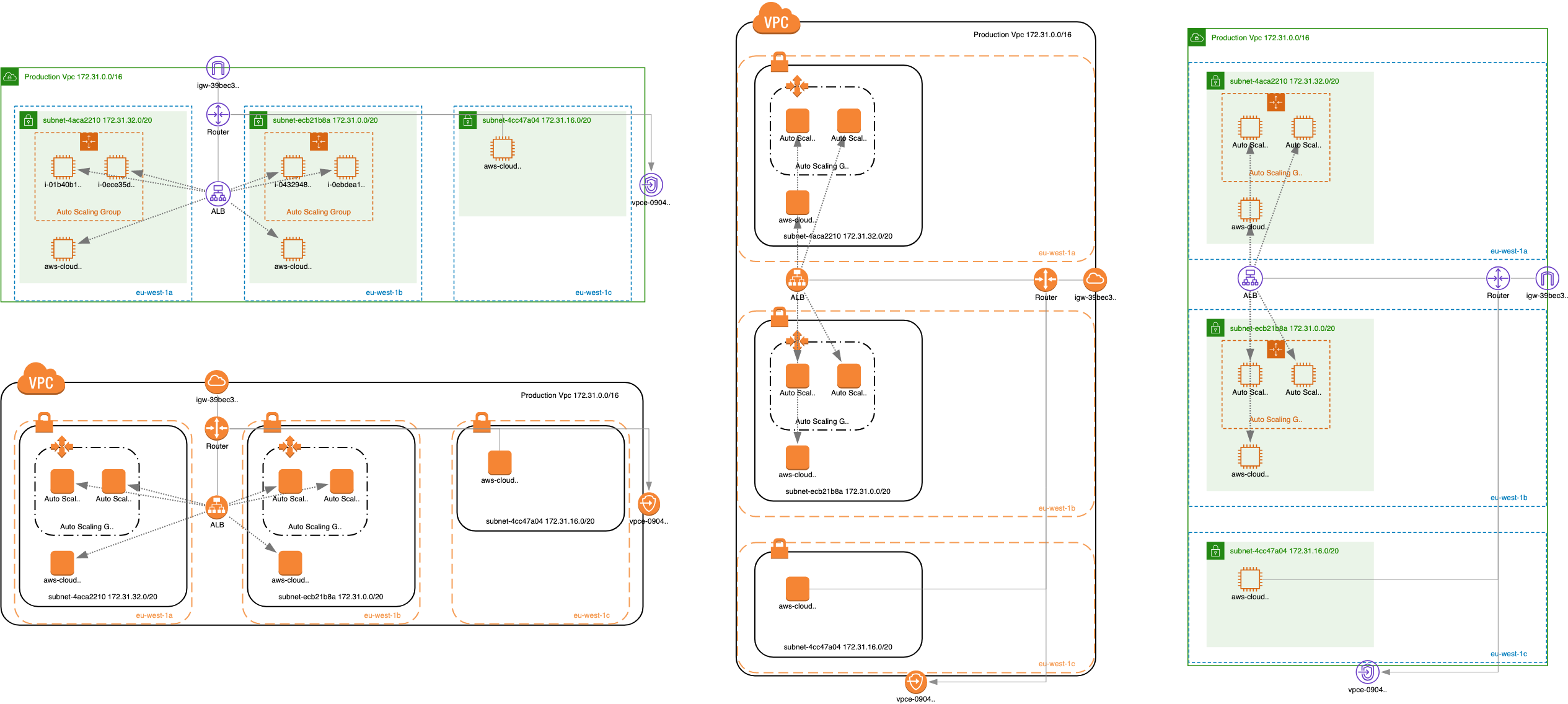
Important to remember. We are constantly improving our default generation profiles to cover different AWS cloud architectures. That's why we suggest - if you have found that one of our default profiles work for you - please clone the default profile settings and save these as your profile for later use. You are the only owner of your profiles.
Create Your Own Diagram View
You can easily start to fine-tune your own generation settings. Click the Clone Settings button in diagram generation view (using as base one of our default profiles) and save your own diagram profile for later use.
It's possible to change which resources you want to visualize when generating your diagram. Just check/uncheck resource related boxes to include or exclude from your diagram. For example you want to generate diagram that only contains CloudFront Distribution, Hosted Zone and S3 Bucket resources.
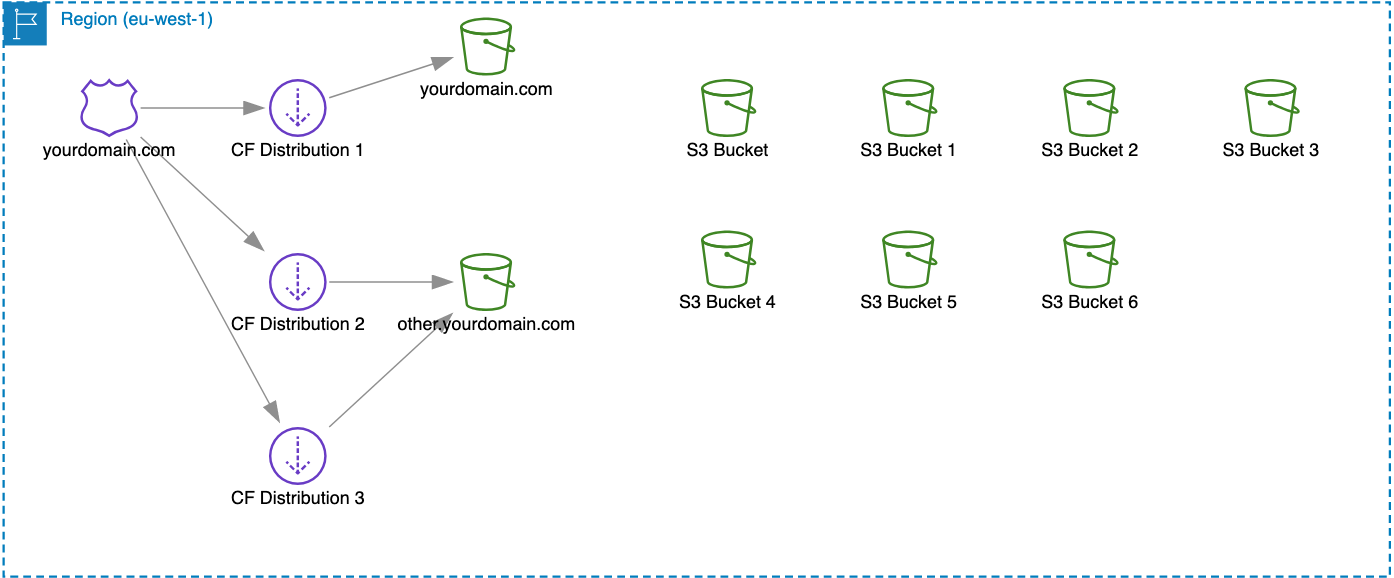
As you can see in the picture above we have generated diagram that contains specific user selected resources. The one thing you should keep in your mind that if the resource is of the service which doesn't have specific region (service is global) then these resources will be the same for all regions.
Generation settings for most of the resources are splitted into two sections:

- Element Settings. These are the settings that describes how diagram element is visualized in the diagram. For example you can change the way we name the resources, name color, length, width/height, placement in the diagram, elements per row, margin between elements and many more.
- Connections Settings. These are the settings that describes how this element is connected with other elements. For example you can set line type, color, start/end arrows etc. Maybe you don't want to show connection lines at all.
We will not go into the details of all the generation settings as for that we will have separate deep dive article about creating your custom diagram generation profiles. However you can always drop us a message if you are interested more in details.
Set Your Default Profile
When you click on Sync & Auto generate button we use default profile that you have specified before. All the new users by default will have Cloudviz Default (v2) profile. This is the profile that we think will ensure the diagrams will be generated as good as possible - so that users don't have to do lot of manual editing and can quickly export and use these.
You can change the default profile in the diagram generation view by checking the Set as Default Profile checkbox.
AWS Group Element Visualization
With the new AWS icon introduction AWS changed the styles for all the group elements (like Region, VPC, Subnets, Autoscaling group etc.)
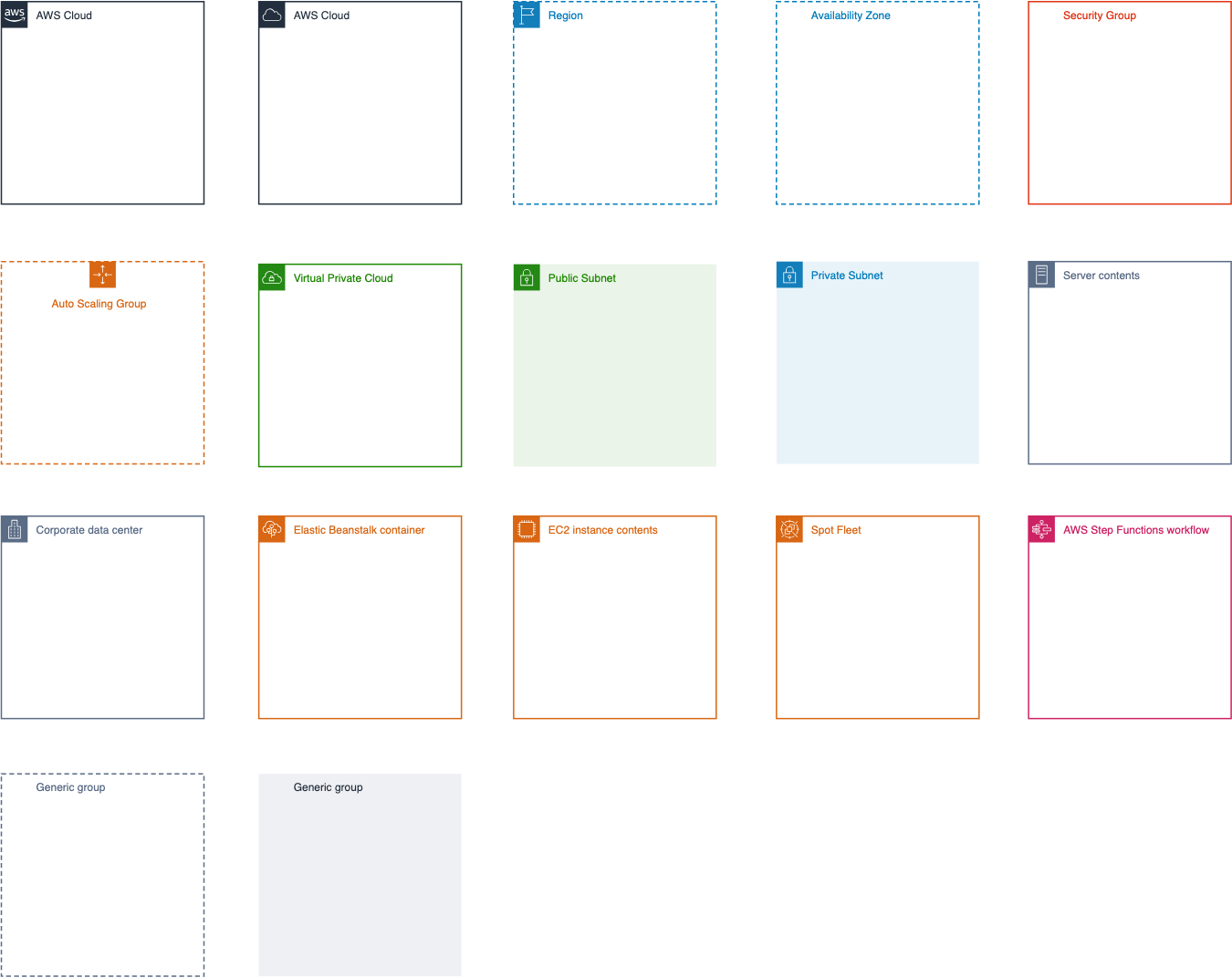
You can use all the new group elements in our app by adding these from Shapes section.
When generating AWS architecture diagrams we are visualizing Region, Availability zone, Auto Scaling Group, Virtual Private Cloud, Public Subnet and Private Subnet group elements.
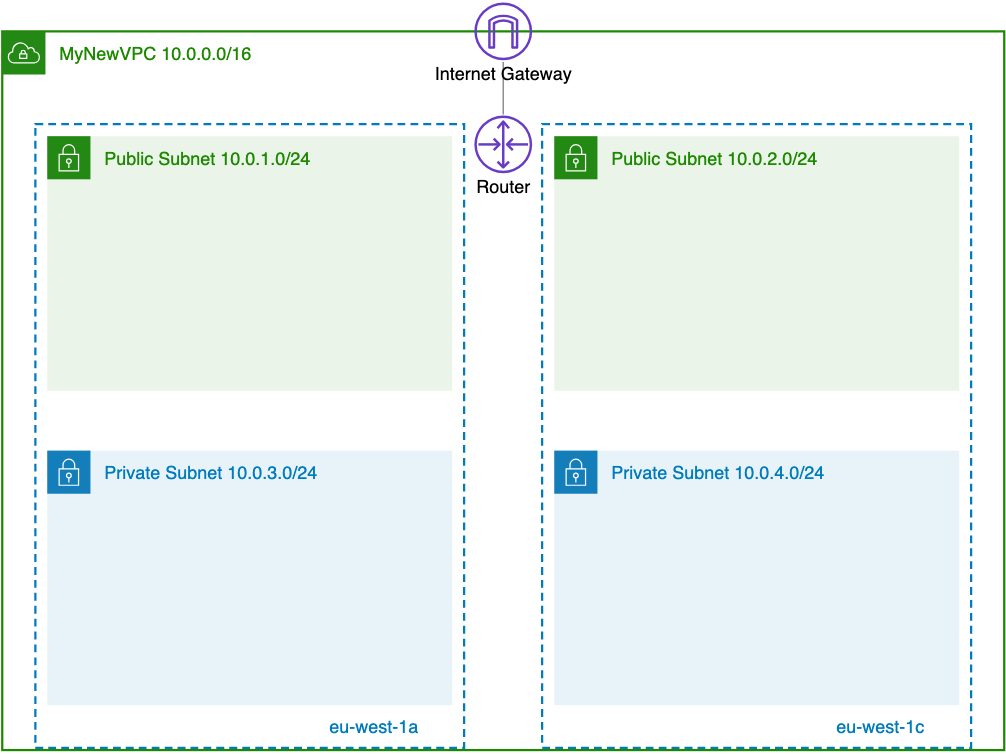
As you can already see that Public and Private subnets have different styles. It's good to know that diagrams that you generate with our app will have that subnet differentiation.
Looking for a tool to automatically generate AWS architecture diagram?
Try out Cloudviz.io and visualize your AWS cloud environment in seconds

As experienced AWS architects and developers, our mission is to provide users an easy way to generate stunning AWS architecture diagrams and detailed technical documentation. Join us to simplify your diagramming process and unleash the beauty of your cloud infrastructure
Support
Contact
Copyright © 2019 - 2025 Cloudviz Solutions SIA